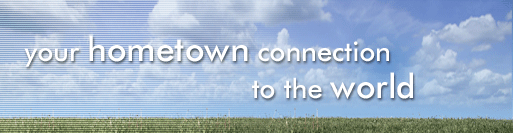
|
|||||
|
Creating Personal Web Space What is my “Personal Web Space” used for? Personal web space is a spot allocated for you the customer to store a website, documents, images, or even photos. This space is accessible by you, the site owner, by using your Internet browser, Web Page Editor, or FTP (File Transfer Protocol). It is also accessible by the rest of the world by typing your URL (Uniform Resource Locator, also known as your web address) into their Internet browsers. Your web space administration is password protected so your files will stay safe and secure and will only be available for others by surfing to your URL. How do I put files into my web space? In order for files to become available from your personal web space, you must first put them there. The method of doing this is called "File Transfer Protocol" (FTP). FTP is the method of delivery but you must have a way to use this method; enter FTP clients. An FTP client is a piece of software that allows you to put files on the server (upload), and get files from the server (download). There are several types of clients that can be used, which I will mention next. What clients can I use to put files in my web space? As mentioned before, there are several types of FTP clients. Programs such as “WsFTP” and “SmartFTP” are 100% FTP clients. This means that their only functions are to put files on a server and get files from a server. These are great for people who are only storing files in their web space or are using a text editor (like notepad or WordPad) to create web pages and then uploading them when they are done. Programs like “Dream Weaver” and “FrontPage” are webpage editors (also known as HTML editors) that, in addition to creating and editing web pages, also have a built-in FTP client. This is handy for creating many web pages and then uploading them quickly. And lastly, there is the web based software that you access from our FTP site. Our FTP tool allows you to upload files from your Internet browser without the need for these third-party programs. Simply go to our FTP site, log in with your username and password, choose the directory you would like to put your files and then upload. What steps do I take to used the web-based FTP tool?
What are the addresses that I give to friends/family?
|