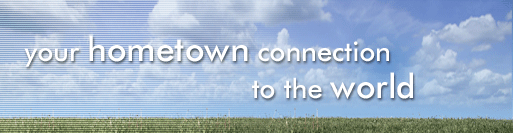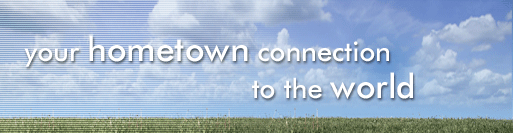|
To setup an email account in Outlook Express, first open
Outlook Express. (Click Start, hold pointer over All Programs, and click on
Outlook Express. Or simply double click
the Outlook Express icon on your desktop, if available.)

Once you've opened the program, click on Tools, and then click on Accounts.

Click on the Mail tab.

Click on Add, then click Mail.

Type your name and click next.

Type your email address and click next.

Select POP3 as your incoming mail sever type, type the
address of the incoming mail server, which is pop.mound.net, type the address
of the outgoing mail server, which is smtp.mound.net, and then click next.

Type your account name, which is the first part of your
email address. For example, the account
name is test in the email address test@mound.net. Type your password, click Remember password
if you want your computer to remember the password, and then click next.

Click Finish.

Click on the Mail tab, click your email account name (pop.mound.net),
click properties.

Click on Servers tab.

Under Outgoing Mail Server, click My server requires
authentication, click settings.

Click Log on using, type in your email address, type in your
password, click on Remember password if you would like for your computer to
remember your password, and click on OK.

Click Apply, and then click OK.

Click Close. Now you're
ready to use your Mound.net email.

|